The problem with a laptop with only a 32 GB SSD HD is that there simply is not enough room for Windows 10 to download and install the latest biannual OS update. After trying to free up room by uninstalling O365, running “Disk Clean-Up”, and “Clean-Up System Files” utilities, there still was not enough room on the disk without the update failing. Also, trying to use a 32GB Micro SD card to download the update files wouldn’t work either. So, the only choice I had was to wipe the drive clean and reinstall the latest W10 update – in this case 1809.
Step 1
Back up your data. Copy the user’s C:\users\<username> folder and sub folders to a backup USB stick. You can be selective here about which subfolders to back up. Also, look for any files/folders on the root of C: that you may have created and want to save.
Back up your internet favourites to a CSV file if you’re using Firefox/Chrome.
Step 2
Once you’re satisfied that your files are backed up, on a separate laptop or desktop go to https://www.microsoft.com/en-ca/software-download/windows10 and download the MediaCreationTool1809.exe.
Follow the instructions under the “Using the tool to create installation media (USB flash drive, DVD, or ISO file) to install Windows 10 on a different PC (click to show more or less information)”.
Attach a blank USB flash drive with at least 8GB of space and run the tool. The 1809 files will be downloaded and copied to the flash drive. The drive will be bootable.
Step 3
Insert the flash drive into your HP Stream. From a hard boot tap on the Esc key to get to the Startup Menu. Tap F10 to get into the BIOS setup. Go to System Configuration – Boot Options and change the UEFI Boot Order so that “USB Diskette on Key/USB Hard Disk” is first. Also, near the top of the options make sure that USB Boot is enabled. Hit F10 to Save and Exit.
Step 4
Boot the HP Stream off the USB key. On the Install Windows page, select your language, time, and keyboard preferences, and then select Next.
Step 5
On the “Where do you want to install windows?” screen, delete any HP recovery partitions you don’t want to create more space. You will see the 32 GB Primary partition (probably show around 29 GB) which is the drive you want to install to. Careful not to do anything to the USB drive that’s plugged in. Format the 32 GB drive.
Step 6
When you choose the 32 GB drive to install the OS after formatting, you may get a warning that states “We couldn’t create a new partition or locate an existing one.” You will have to manually create one by running DiskPart. Reboot the laptop and choose Repair from the OS installation. Go to Advanced Options – Command Prompt.

Enter the following:
Enter “Start diskpart” (Click Enter after the command in order to run it.)
Enter “List disk”
Find the number of the disk you want to partition (mine was 0)
Enter “select disk 0”
Enter the following lines and press Enter after each line:
disk 0 clean
disk 0 create partition primary
disk 0 active
disk 0 format fs=ntfs quick
disk 0 assign
exit
Reboot to the USB key and try to install to the partition again.
Step 7
If you get a “The selected disk has an MBR partition table. On EFI systems, Windows can only be installed to GPT disks” error, this means that the partition must be converted to GPT format.

Following the steps previously, go back to the command prompt.
Enter:
Start diskpart
list disk
select disk 0
clean
convert gpt
exit
Reboot again and the OS installation to the partition should continue. Follow the standard prompts to install Windows 1809. After the install make sure to run Windows Update so all patches are current. I found that with the OS, patches, and Office 365 installed I had about 10 GBs of disk space left over. Since space is at a premium, any future software should be installed to the Micro SD, as well as re-directing OneDrive or Dropbox. Also, make use of cloud services as much as possible to keep space free.
Yes, the HP Stream is little more than a glorified netbook but with this guide you should be good to go until the next Microsoft Windows 10 update – and then you’ll get to experience the joy of having to do this all over again.
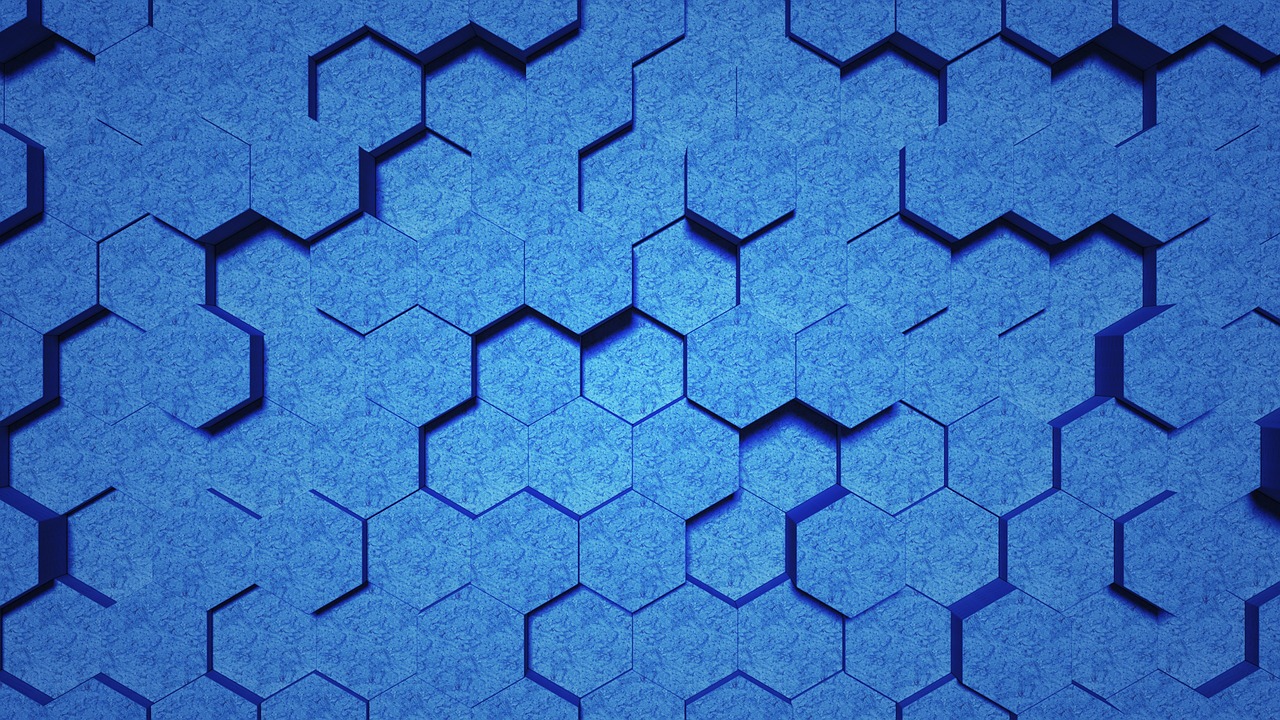
Leave a Reply