Problem: When a Visio Pro 2013 package is installed on a machine that already has Office 2013 installed, the shortcuts/icons for Office under Start – Programs get removed.
So the story goes: a client had created an Office 365 install 2 years ago but had added it to their reference image for deployment. Now, when they deployed their Visio Pro 2013 package, all Office 2013 shortcuts would disappear. Office was not being uninstalled, all the install files and exe’s were still there, just the shortcuts were removed. For a quick fix, I edited their install batch file to incorporate a silent quick repair:
[box style=”1 \”]
:: Kill running processes – Quick Repair will fail if any Office processes are running
taskkill /f /im ose.exe
taskkill /f /im osppsvc.exe
taskkill /f /im sppsvc.exe
taskkill /f /im msoia.exe
taskkill /f /im visio32.exe
taskkill /f /im excel.exe
taskkill /f /im groove.exe
taskkill /f /im onenotem.exe
taskkill /f /im lync.exe
taskkill /f /im infopath.exe
taskkill /f /im onenote.exe
taskkill /f /im outlook.exe
taskkill /f /im mspub.exe
taskkill /f /im powerpnt.exe
taskkill /f /im winword.exe
taskkill /f /im msaccess.exe
taskkill /f /im onedrive.exe
::Install Visio Pro for Office 365
“\\fileshare\Applications\MS-Office365ProPlus\setup.exe” /configure “\\fileshare\Applications\MS-Office365ProPlus\visioconfiguration.xml”
TIMEOUT /T 180
:: Perform Quick Repair to silently fix missing icons
“C:\program files\Microsoft Office 15\ClientX64\OfficeClickToRun.exe” scenario=Repair DisplayLevel=False
[/box]
This fixed the Visio install issue and all shortcuts were restored, but doesn’t address why the problem was happening in the first place.
[hr style=”1″ margin=”40px 0px 40px 0px”]
So after many hours searching Google and talking to colleagues, it was determined that the Office installer was the cause of the problem.
Office 365 click to run products are installed using the Office Deployment Toolkit. The toolkit includes a setup.exe installer and a sample xml file which you edit. The issue is that the Deployment Toolkit has evolved over the years and the installer has changed. When Office 365 was packaged two years ago, it was using an older setup.exe, while the current Visio install is using a later version of the setup.exe. When the new setup.exe is used, it is not compatible with the older installer install and removes the shortcuts.
I tested this in my own lab and made sure that all components are downloaded and installed with the same install.exe installer. The way to do this is edit the download.xml to download the needed components all at the same time.
[box style=”1″]
<Configuration>
<Add SourcePath=”\\fileshare\Applications\MS_Office365_ProPlus_x86_2016\Source\Download” OfficeClientEdition=”32″ >
<Product ID=”O365ProPlusRetail”>
<Language ID=”en-us” />
</Product>
<Product ID=”VisioProRetail”>
<Language ID=”en-us” />
</Product>
</Add> –>
<!– <Updates Enabled=”TRUE” UpdatePath=”\\Server\Share\” /> –>
<!– <Display Level=”None” AcceptEULA=”TRUE” /> –>
<!– <Logging Path=”%temp%” /> –>
<!– <Property Name=”AUTOACTIVATE” Value=”1″ /> –>
</Configuration>
[/box]
You then use the setup.exe to reference component specific xml files to install: one for Office, one for Visio. It’s cleaner to reference the installs from the same folder sourcepath but if you wanted to install components from different folders it is not a problem, as long as the same setup.exe is being used.
I tested this on a lab vm and it worked perfectly with no issues with shortcuts disappearing. I’m chalking it up to being a Microsoft bug with setup.exe compatibility at some stage of 365 development but if anyone can find official explanation for this behaviour I’d appreciate it.
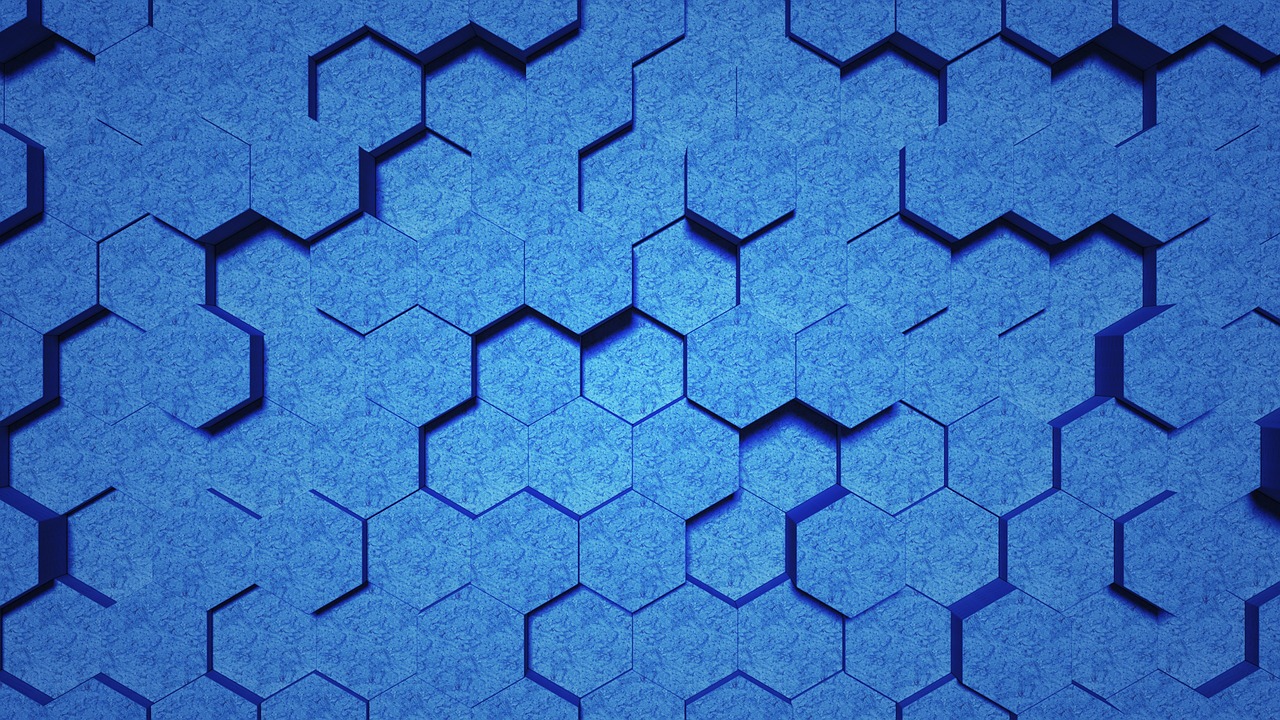
Leave a Reply