Download the latest version of Google Chrome for Business, save the msi to your source location.
Using Powershell Application Deployment Toolkit copy the msi to the Files folder and add the following to the PS1:
##*===============================================
##* INSTALLATION
##*===============================================
Execute-MSI -Action Install -Path ‘googlechromestandaloneenterprise64.msi’ -Parameters ‘ALLUSERS=1 REBOOT=ReallySuppress /qb-!’
##*===============================================
##* POST-INSTALLATION
##*===============================================
Set-RegistryKey -Key ‘HKEY_LOCAL_MACHINE\SOFTWARE\Policies\Google\Update’ -Name ‘UpdateDefault’ -Value ‘0’-Type DWORD -ContinueOnError:$True
Set-RegistryKey -Key ‘HKEY_LOCAL_MACHINE\SOFTWARE\Wow6432Node\Google\Update’ -Name ‘UpdateDefault’ -Value ‘0’-Type DWORD -ContinueOnError:$True
##*===============================================
##* POST-UNINSTALLATION
##*===============================================
[string]$installPhase = ‘Post-Uninstallation’
## <Perform Post-Uninstallation tasks here>
Execute-MSI -Action Uninstall -Path ‘{<MSI GUID>}’
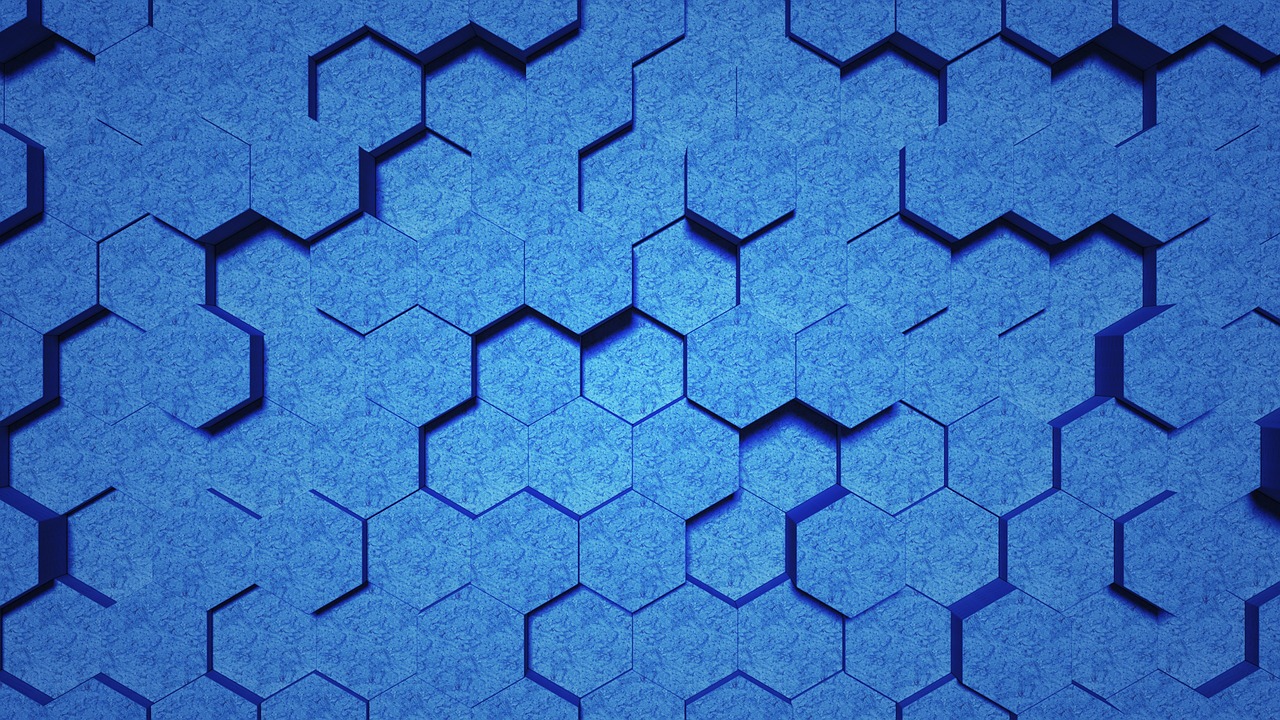
Leave a Reply