Internet Explorer’s Enterprise Mode is a special compatibility mode in Internet Explorer 11. A website that loads in Enterprise Mode renders like it did in Internet Explorer 8. Some businesses have standardized on older versions of Internet Explorer and may use internal web applications that just don’t function with modern versions of Internet Explorer. Rather than stick with Internet Explorer 8 on Windows XP, which is reaching the end of its long life, Microsoft wants to encourage these businesses to upgrade to a modern version of Windows and Internet Explorer.
For this example, I needed to use Enterprise Mode for a client’s JDE implementation.
First, download Enterprise List Manager from Microsoft:
Install it and add url’s into the List Manager and click File – Save to XML. Save the file as EMSites.xml to the desktop.
Create a folder on your protected fileshare and call it EnterpriseModeSiteList. Copy the xml there.
What not to include in your schema
Don’t add any of these things to your schema because they can make your compatibility list behave in unexpected ways.
Don’t use ports. For example, don’t use localhost:8080. The “:8080” breaks parsing. **This has been fixed with the latest List Manager tool.
Don’t use protocols. For example, http://, https://, or custom protocols. They break parsing.
Don’t use wildcards.
Don’t use IP addresses.
Don’t use query strings, ampersands break parsing.
How to use trailing slashes
You can use trailing slashes at the path-level, but not at the domain-level.
Domain-level. Don’t add trailing slashes to a domain, it breaks parsing.
Path-level. Adding a trailing slash to a path means that the path ends at that point. By not adding a trailing slash, the rule applies to all of the sub-paths.
For example:
<domain exclude=”true”>contoso.com
<path exclude=”false”>/about/</path>
</domain>
In this example, contoso.com/about/careers will use the default version of Internet Explorer, even though contoso.com/about/ uses Enterprise Mode.
Note:
**If you do any edits to the xml when testing , you need to change the <rules version=”2”> and go to
HKCU\software\Microsoft\Internet Explorer\Main\Enterprise Mode and after 65 seconds of IE running, the CurrentVersion number will change to “2”.
GPO’s
You need to edit the below GPO:
To launch the local group policy editor, press Windows Key + R, type gpedit.msc into the Run dialog, and press Enter.
Navigate to User Configuration > Administrative Templates > Windows Components > Internet Explorer.

Scroll down and locate the Let users turn on and use Enterprise Mode from the Tools menu option. Double-click it, set it to Enabled, and users will be able to enable Enterprise Mode manually.

Then go to Use the Enterprise Mode IE website list setting. Enter the local path to the xml file.

Click Apply, then Next.
Run gpupdate /force, log off/on.
Launch IE11 and see if the URL is working in Enterprise Mode:

Working!
You can see that the sitelist is working if you hit ALT – then Tools:

Enterprise Mode is ticked and greyed out, cannot be changed.
Also, click on the buildings icon:

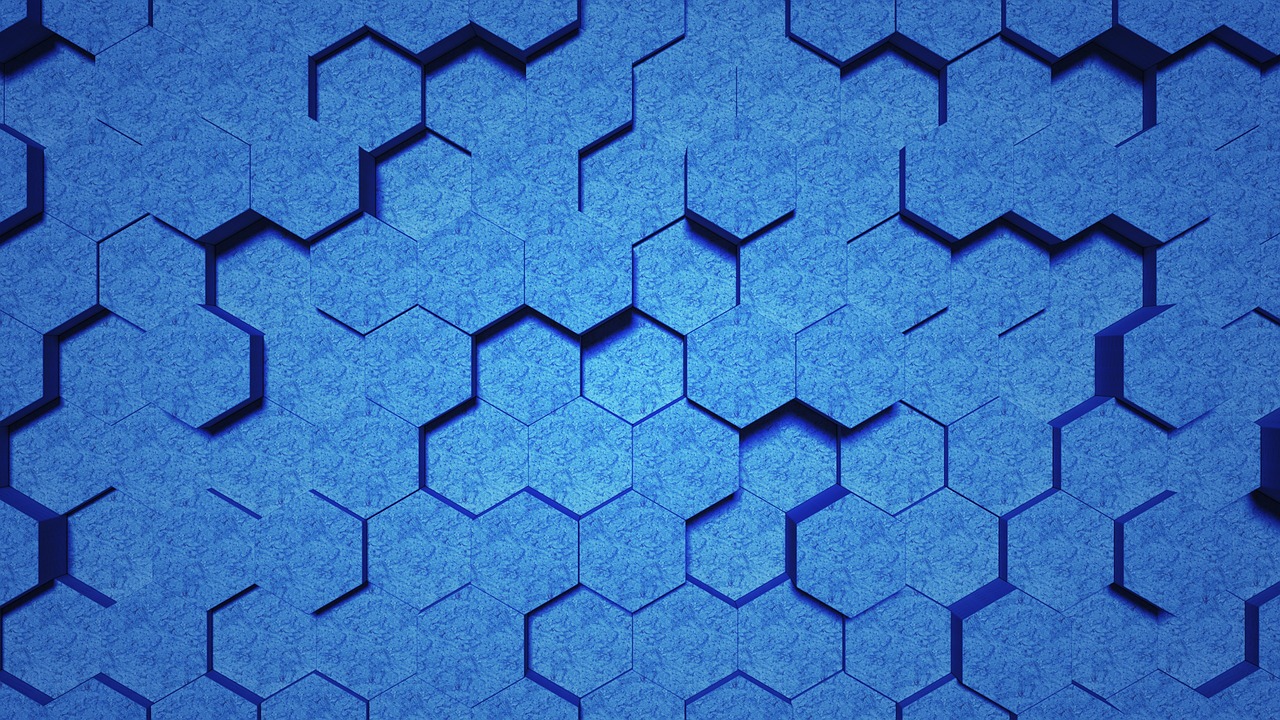
Leave a Reply